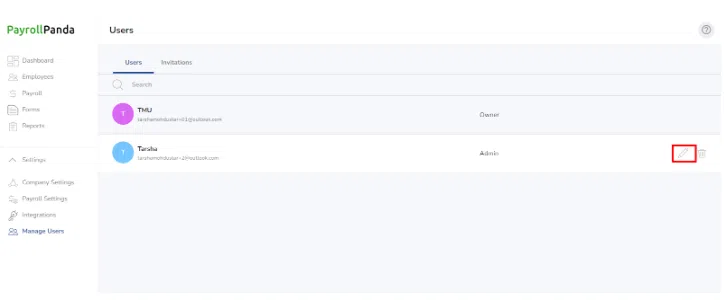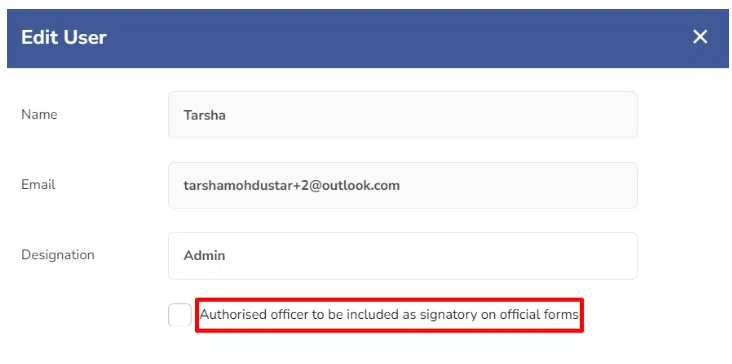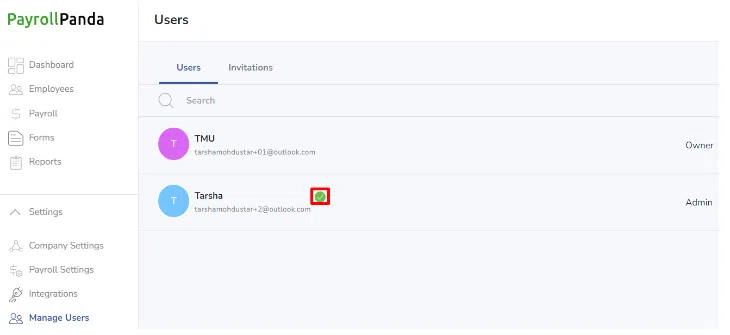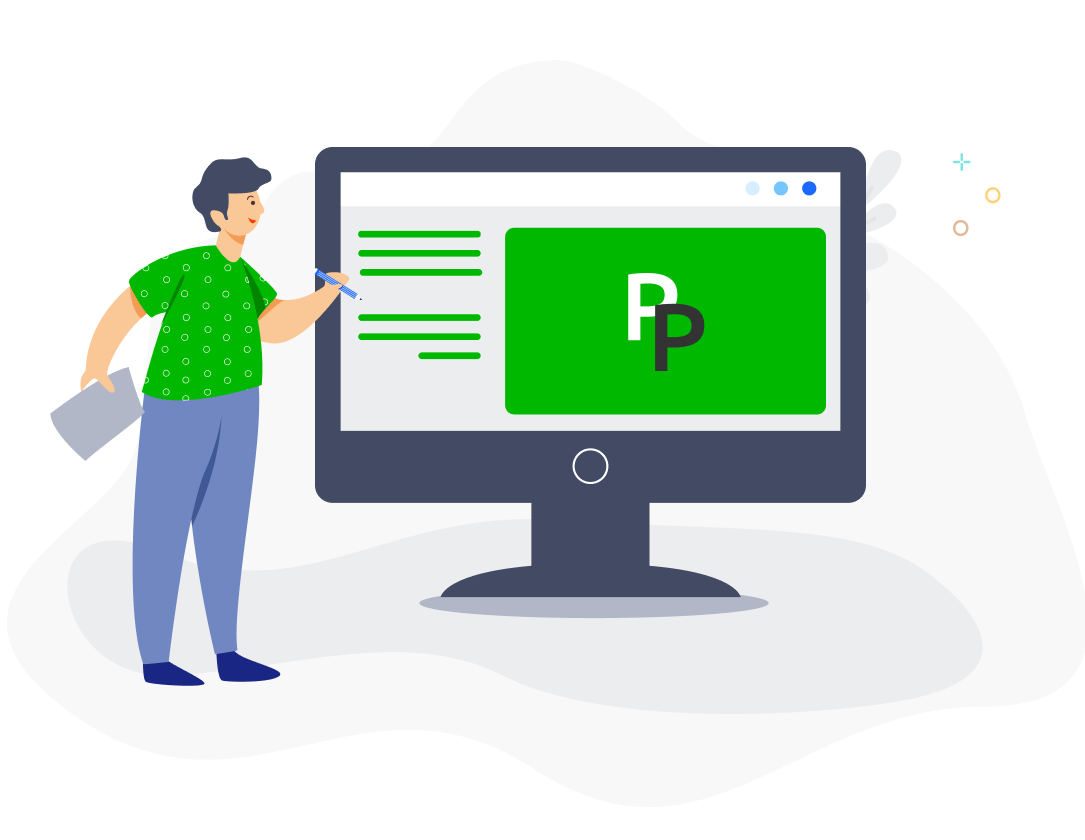You can invite any of your employees or your accountant to create an admin user account so they can log in to your PayrollPanda company and assist you with running payroll or generating forms and reports.
To invite your admin(s), go to Settings > Manage Users > Invitations and click on Invite Admin or on +Add.
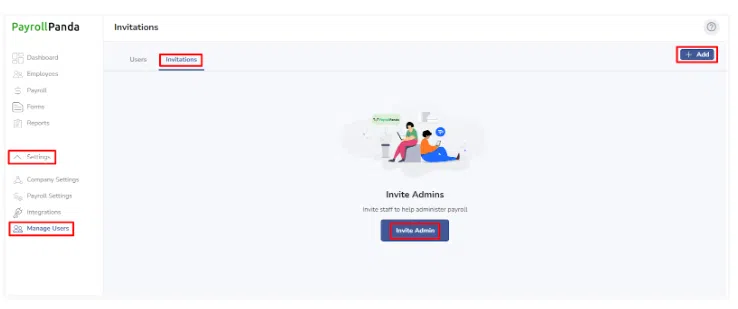
You should then enter the admin’s email address where they will receive the invitation. Your employee can use the same email address to be invited as admin for multiple companies. The designation is not a required field and you only need to enter a designation for the employee assigned as the authorised officer (more details at the end of this article).
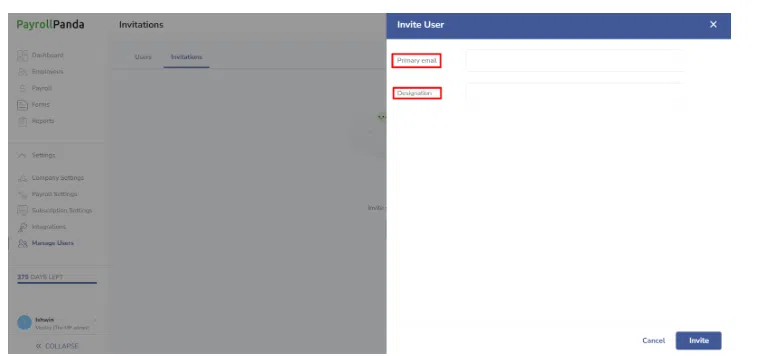
Once the invitation has been sent, it will appear as Sent under Invitations. You can click on the Send icon to resend the invitation if it has expired (it will automatically expire after 48 hours). Or you can delete the invitation if you no longer wish to add the admin.
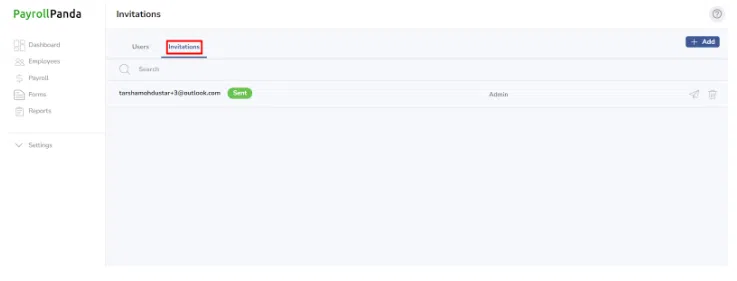
Once the admin has activated their invite by clicking on the link attached to the email invite, they will appear under Settings > Manage Users > Users.
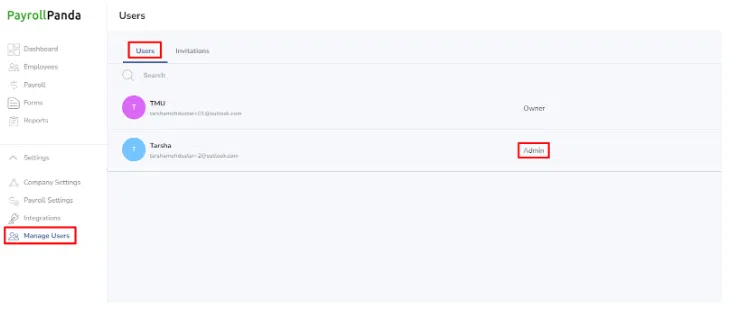
You can remove the admin if you no longer want them to have access to the account by clicking on the Delete icon for that particular admin and confirming you want to remove the admin.
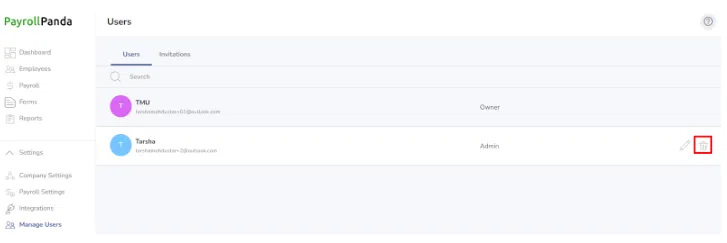
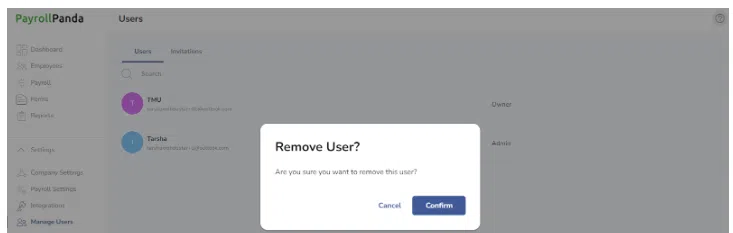
Click on the Pencil icon for the account owner or for an admin and tick the authorised officer box if you want to assign that person as the named officer on official forms like the EA forms. You can also update their Designation to appear on the forms. A green tick will appear next to their name to show they are now the authorised officer.