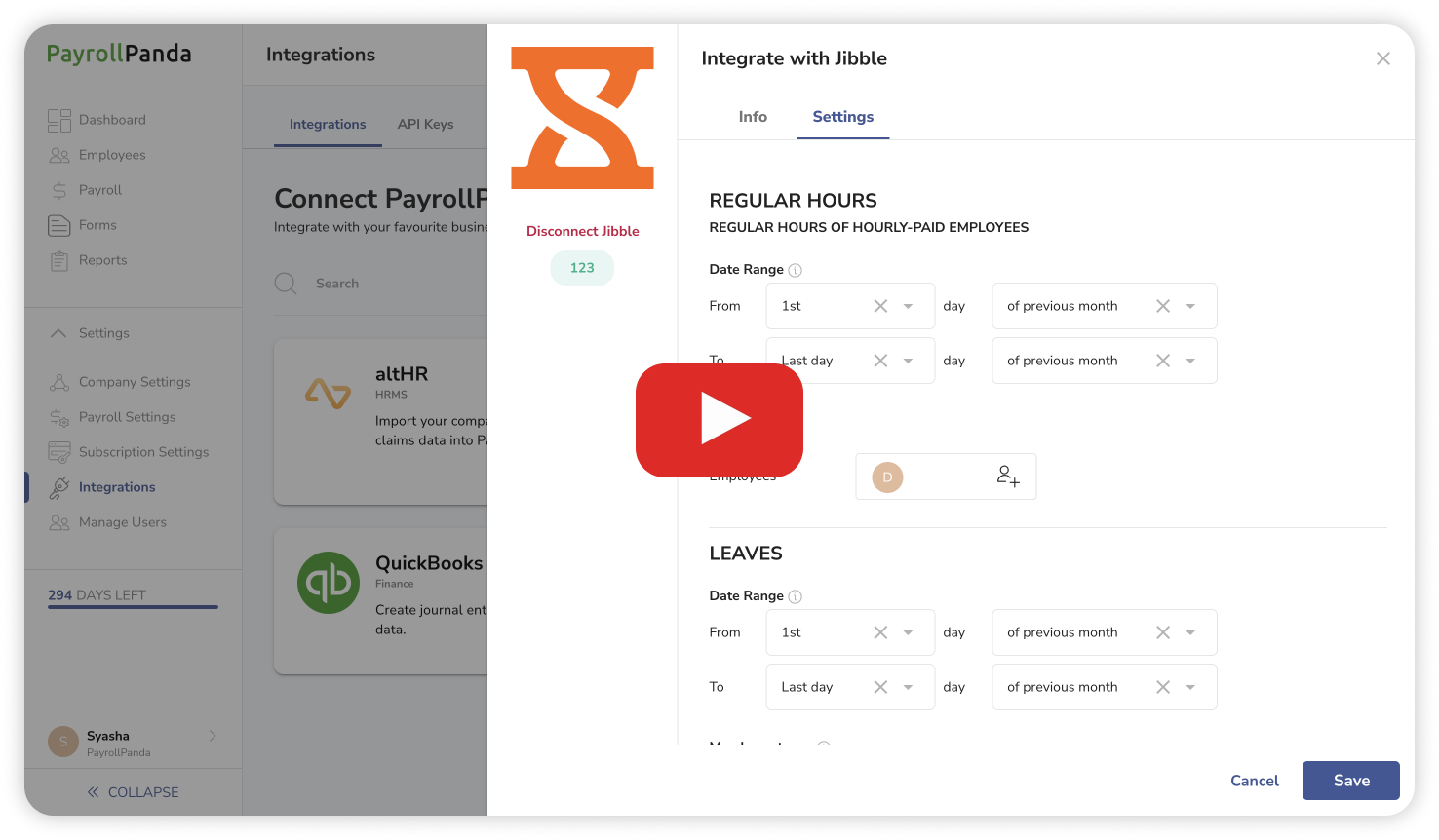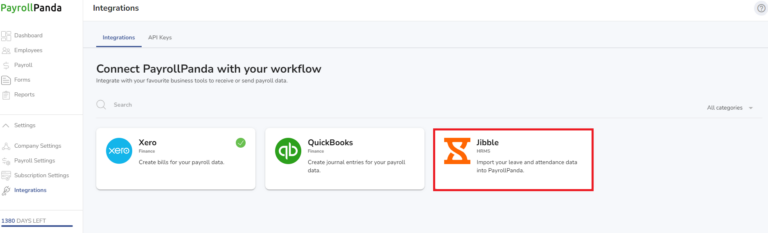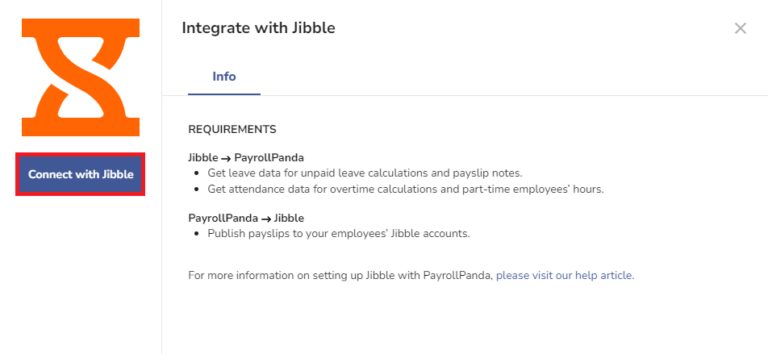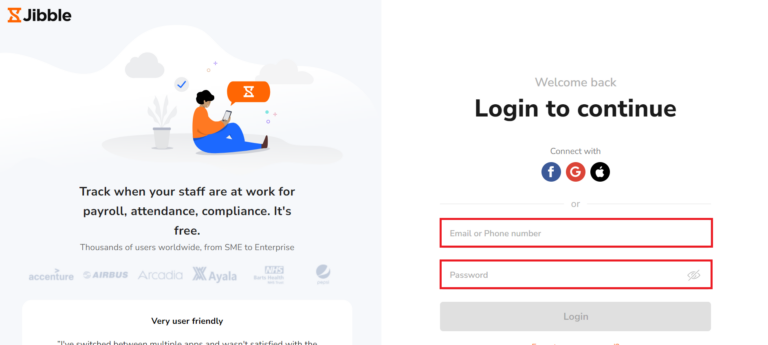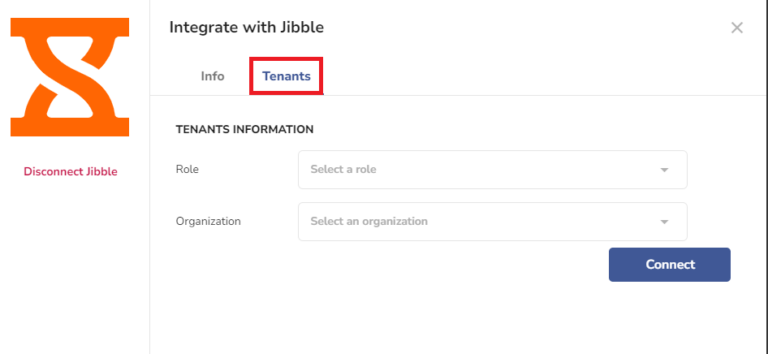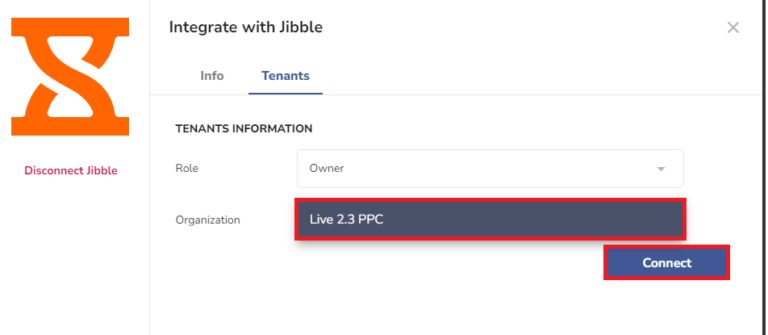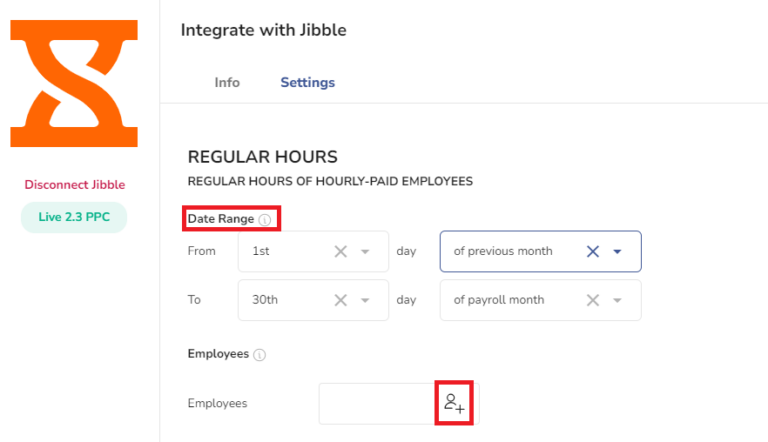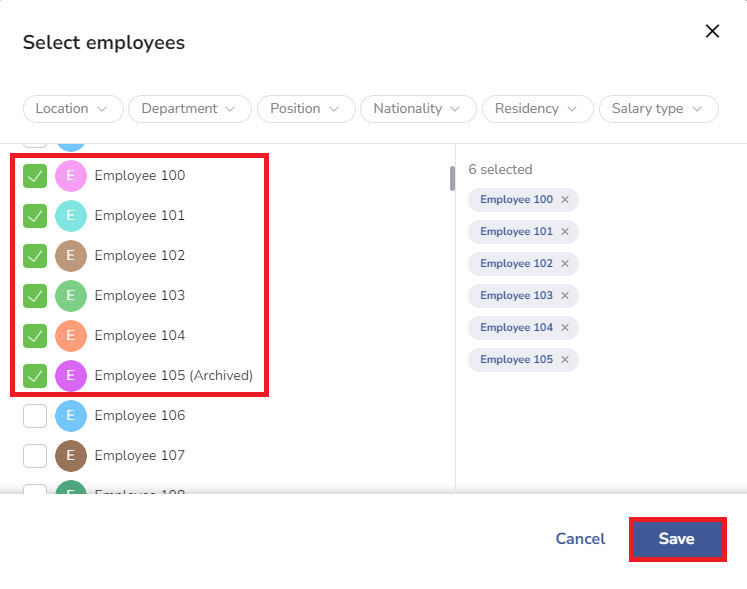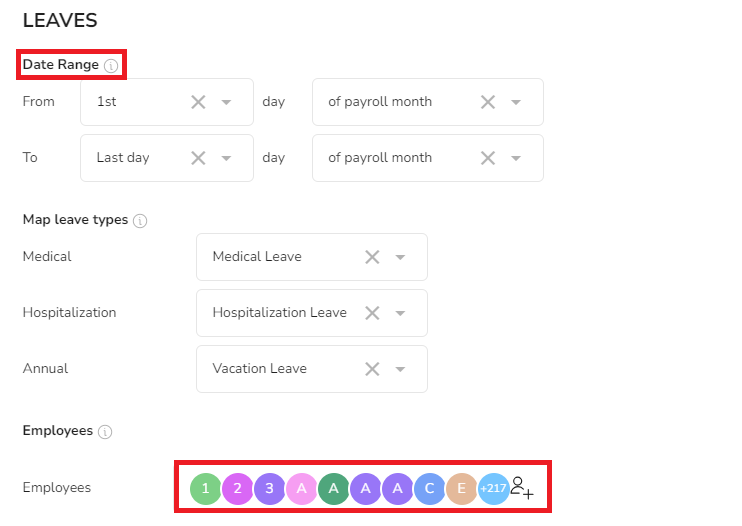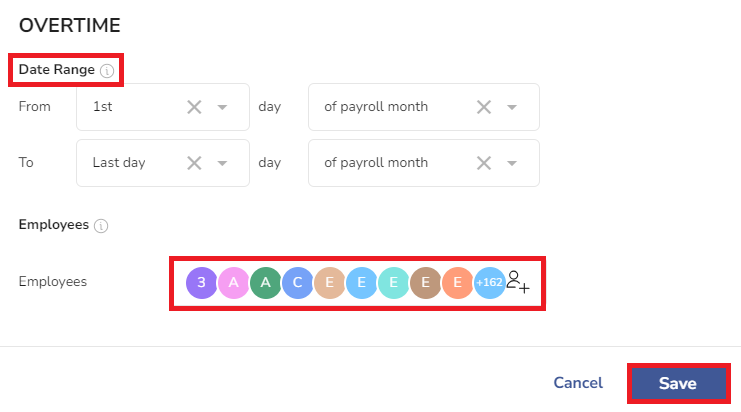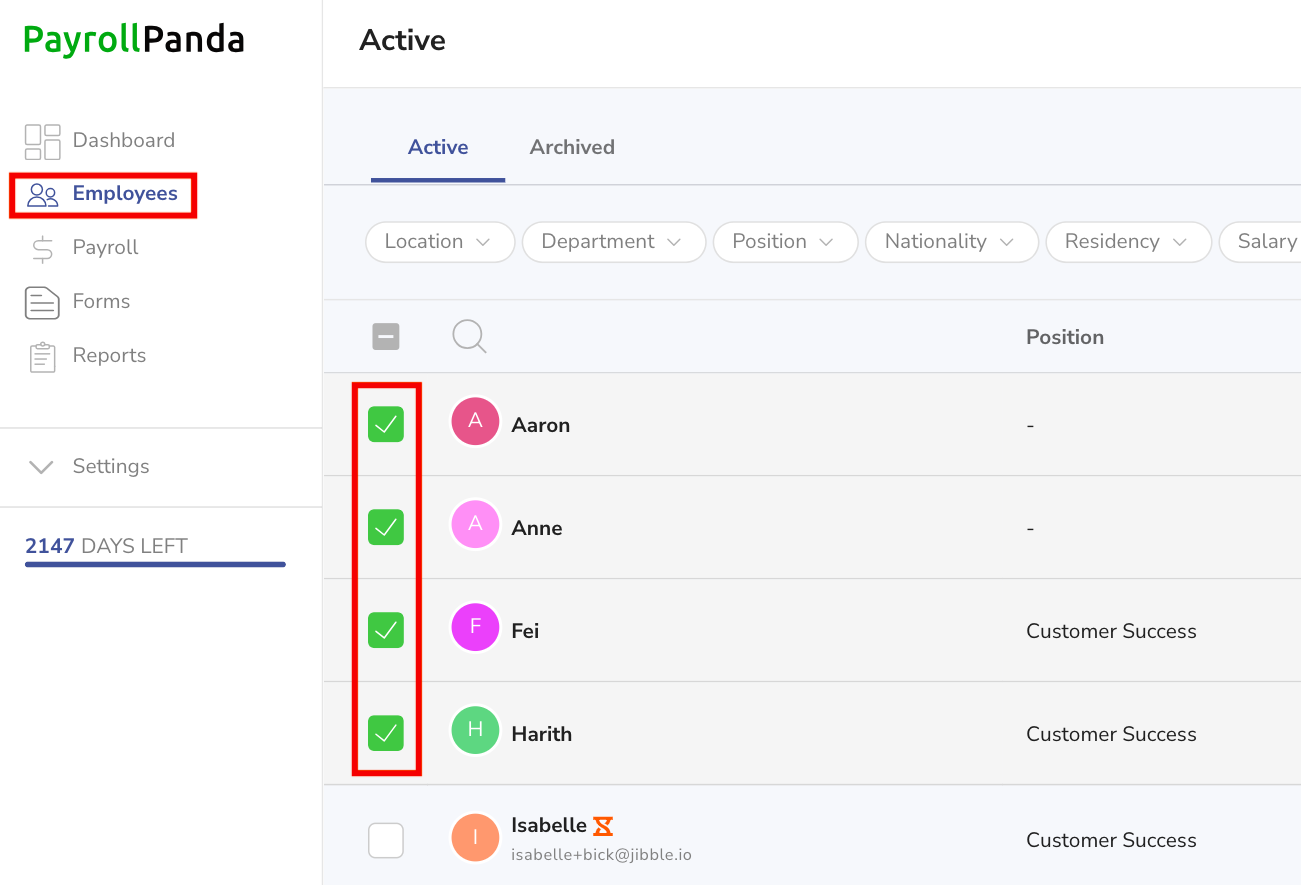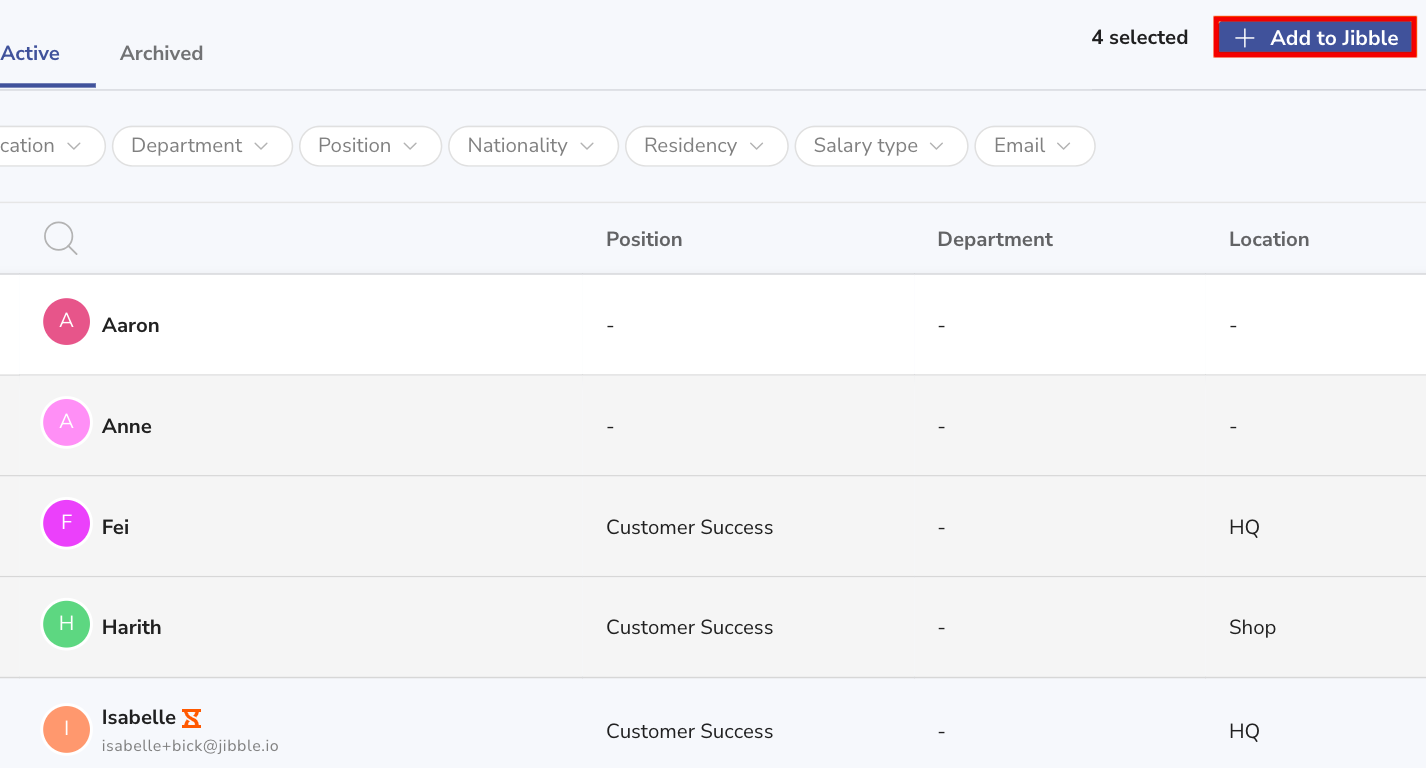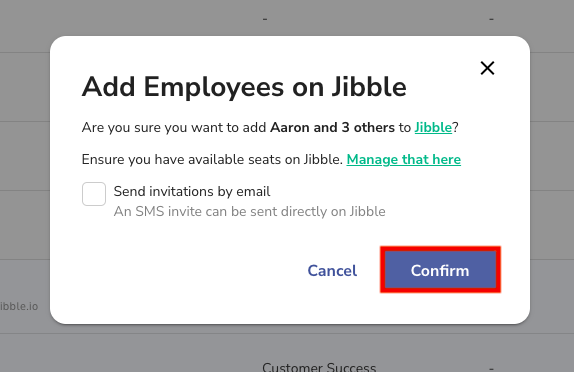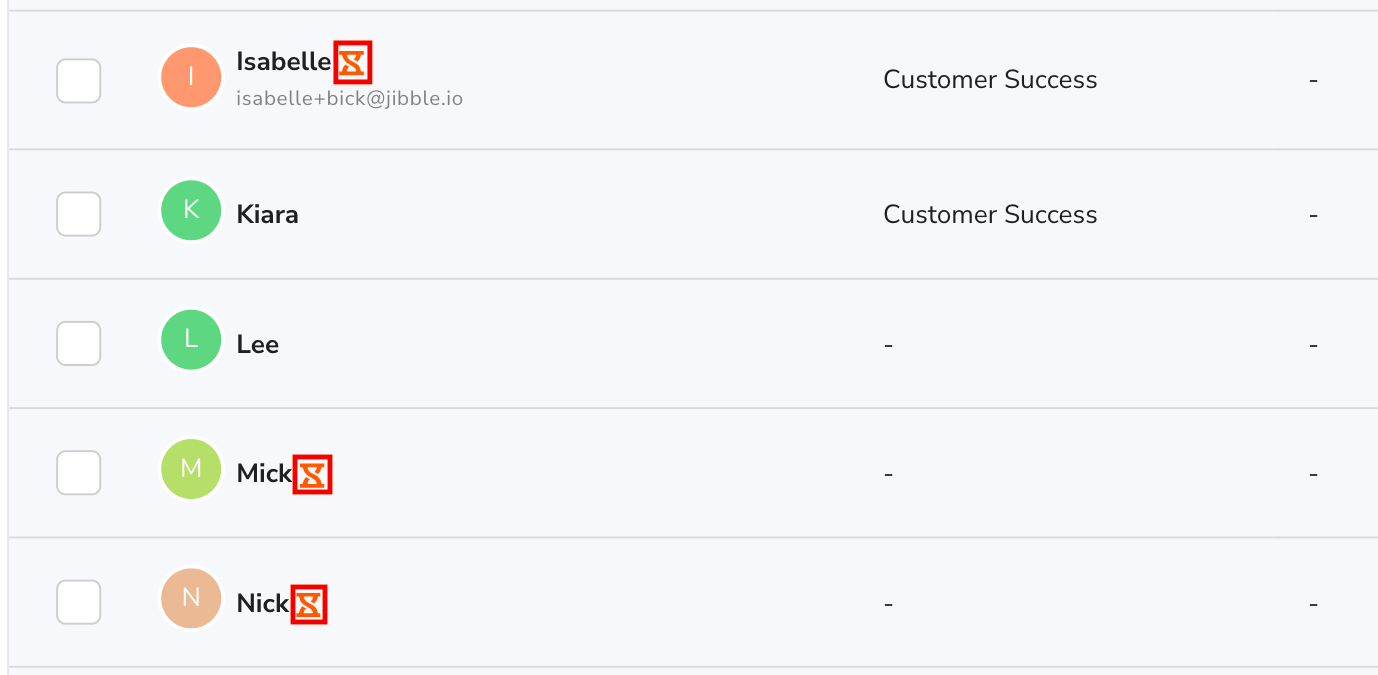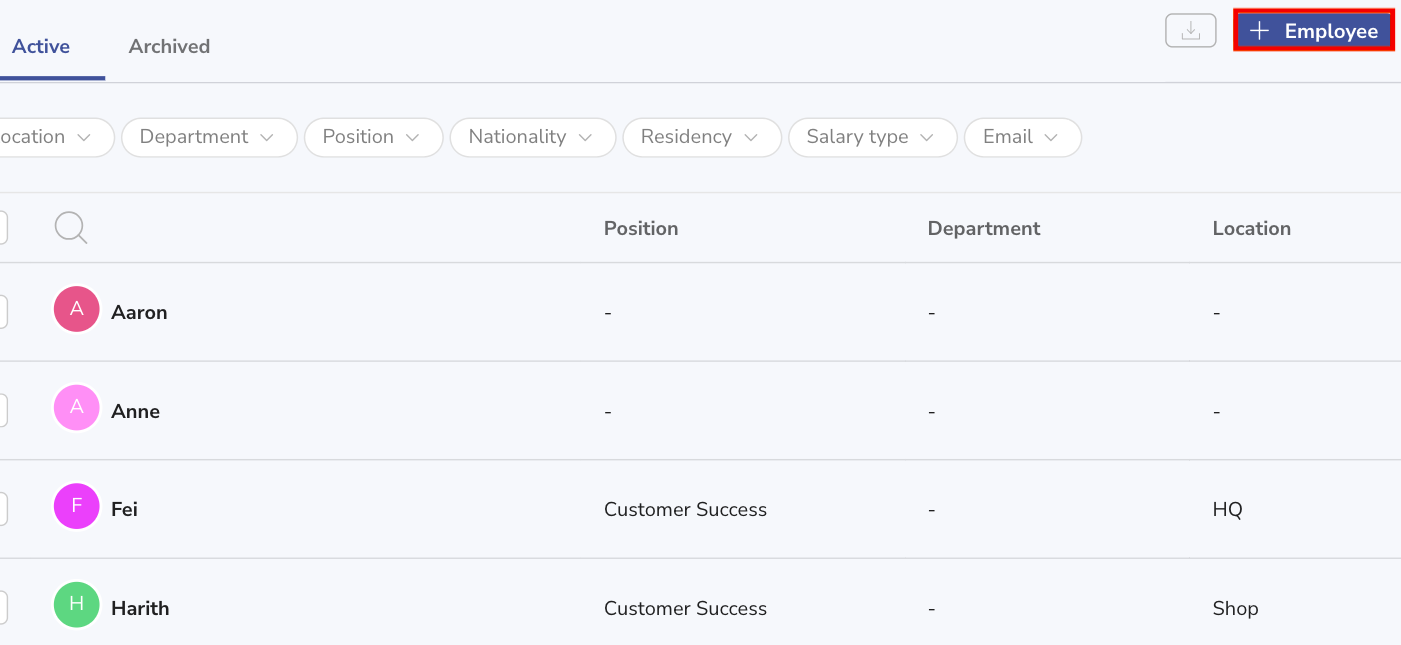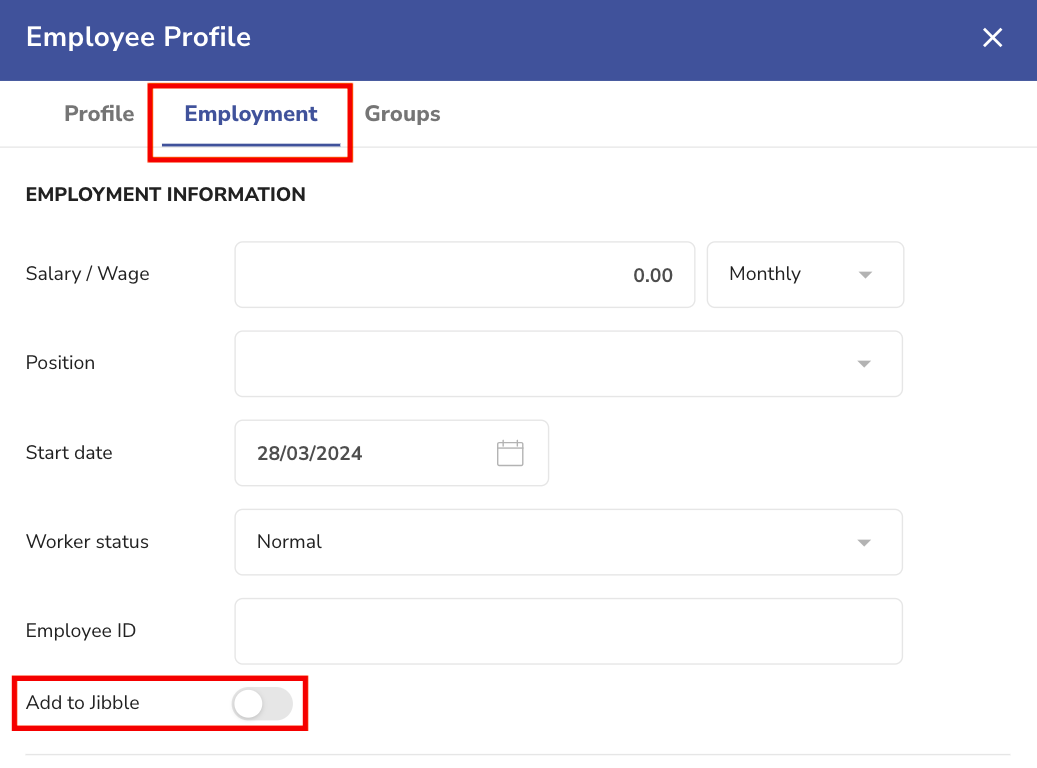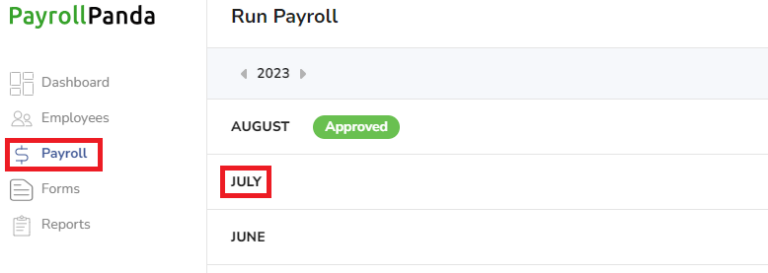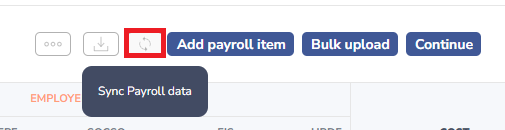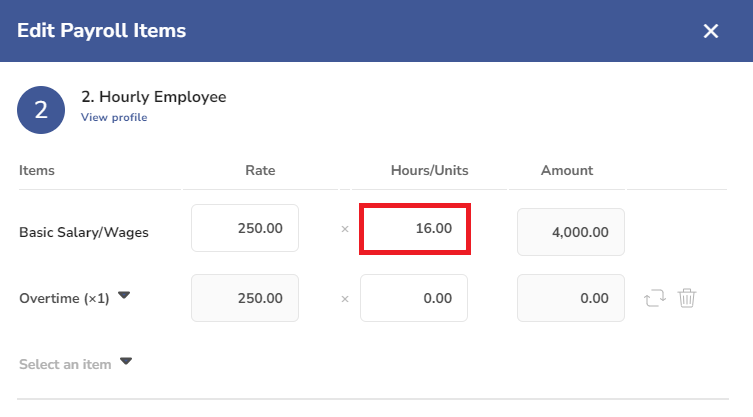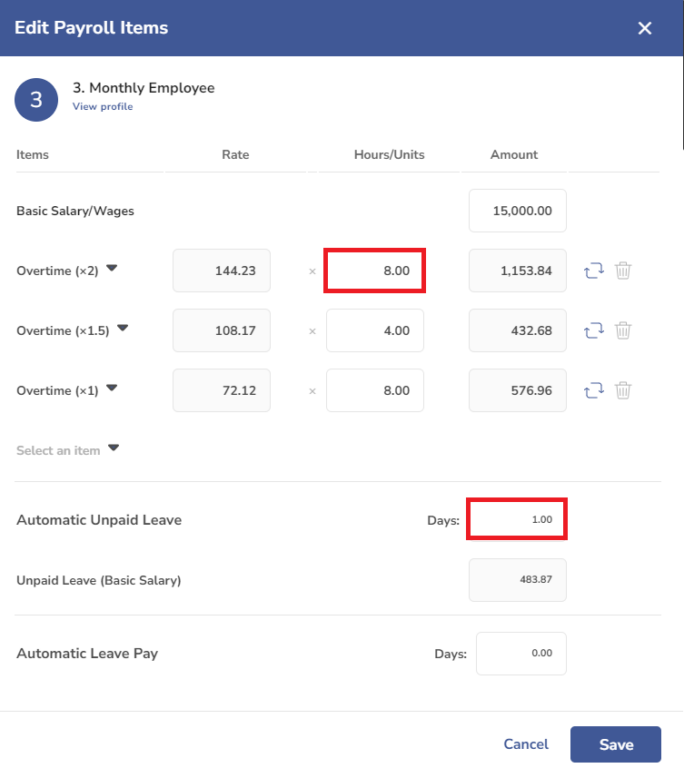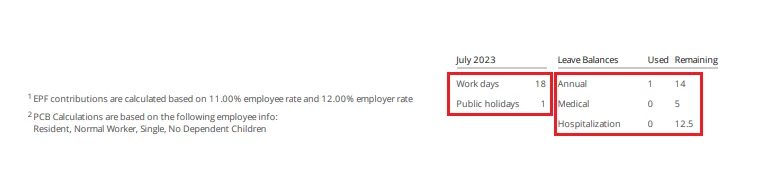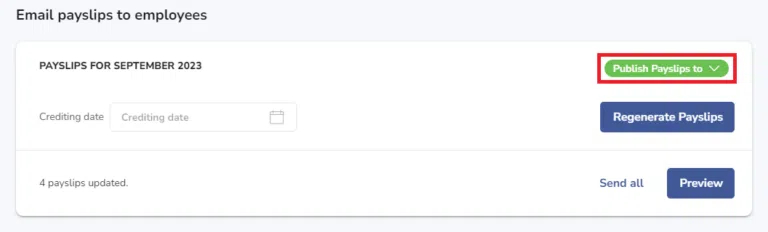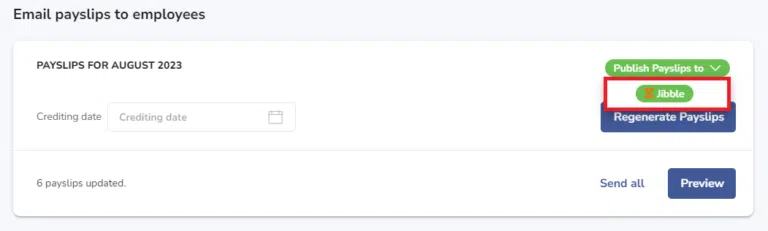With Jibble integration, you can sync your employees’ leave and overtime data from Jibble into your monthly payrolls.
Follow the steps below to set up the integration.
1. Connect with your Jibble account
Go to Settings > Integrations > Jibble and click on Connect with Jibble. Log in to Jibble.
2. Set up your tenants
Select your Role and Organization you want to connect to. You can select Owner or Admin under Role. If using the Jibble admin login, you will need to have full Jibble permissions enabled.
3. Map your settings
You need to map the settings for regular hours of hourly-paid employees, leave data, and overtime hours. Select the date range and employees you want to sync the Jibble data for.
4. Add PayrollPanda employees to Jibble
For existing employees:
In order to sync PayrollPanda employees to Jibble, start by going to the Employees tab in PayrollPanda, and select the employees you want to add to Jibble.
Click the Add to Jibble button in the top right corner.
Check the box that says Send invitations by email if you want to send an invitation to your employee so that they can create a Jibble account. Press Confirm.
When you see the Jibble logo next to your employee’s name, they have been successfully added to Jibble.
For new employees:
While in the process of adding a user to PayrollPanda, you can also add them to Jibble. Start by clicking on the +Employee button in the top right corner.
As you are filling in the data, when you get to the Employment section, toggle the button that says Add to Jibble. That’s all it takes!
5. Sync your data
Once you have mapped your settings, you can sync your data by going to Payroll > Select Payroll Month and clicking on the Sync Payroll data icon > Select Jibble.
You can then check the synced data in the following places:
• Regular hours of hourly-paid employees appear in the payroll table.
• Overtime hours and unpaid leave days of monthly-paid employees appear in the payroll table.
• Workdays, public holidays, annual and sick leave taken in the period and remaining appear in the payslip footnotes following employment regulations.
6. Publish payslips to Jibble employee accounts
Once the payroll is approved in PayrollPanda, you can publish the employees’ payslips in their Jibble employee accounts by clicking on Publish Payslips to and selecting Jibble.
Your employees can view and download their payslips in their Jibble employee account either via their mobile or web app.