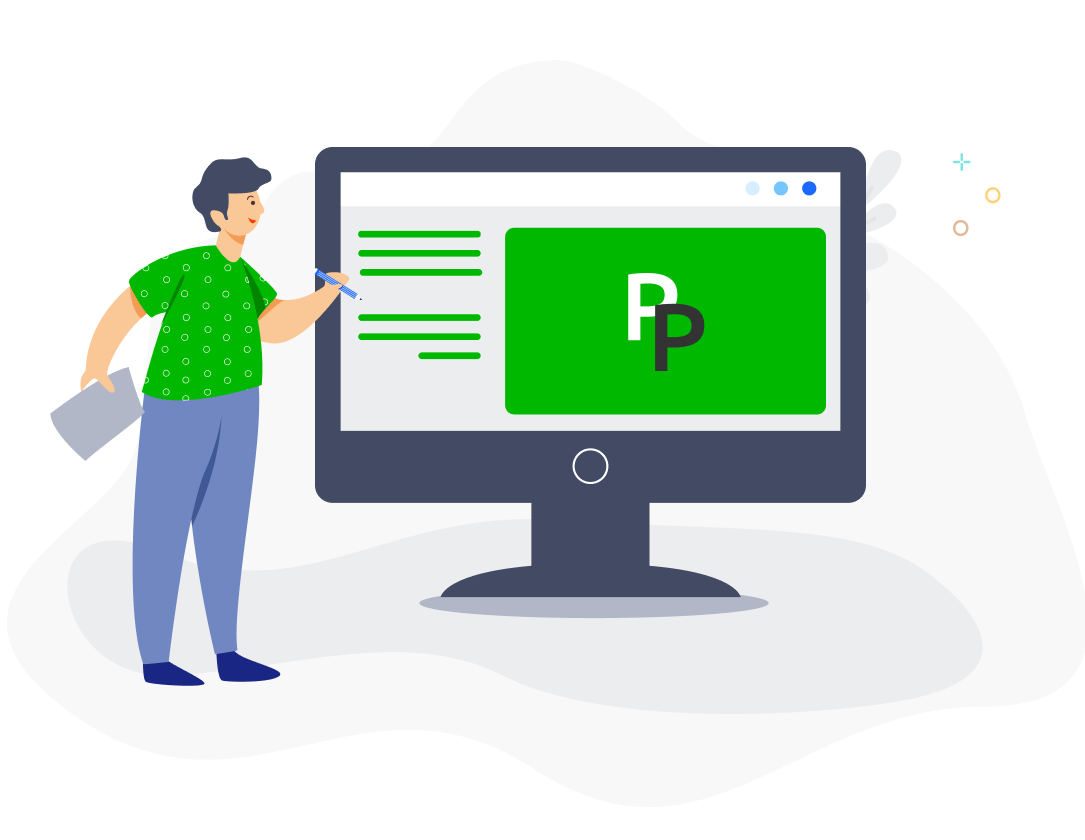With PayrollPanda, you can generate bank files for upload to RHB Bank portal for salary and statutory submissions and payments.
Settings in PayrollPanda
Add your company’s bank details by going to Settings > Company Settings > Bank Details and clicking on the pencil icon. Select RHB Bank Berhad and enter your company’s account details. You should contact RHB to obtain your 6-digit Corporate ID. You should normally select IBG as Payment/Transaction Type since the minimum individual transaction amount for Rentas is RM10,000.
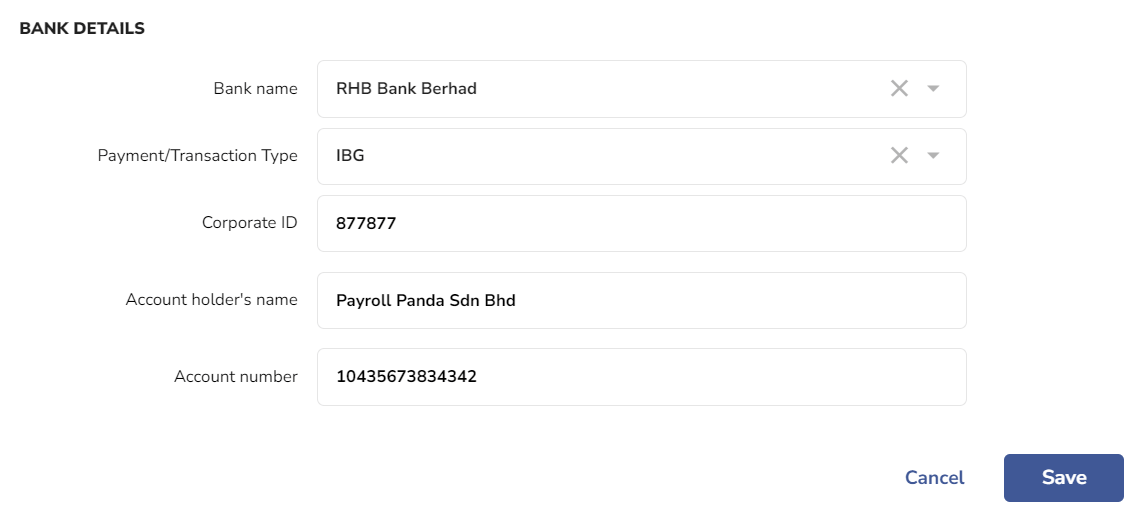
Before running payroll, remember to enter your employees’ bank details under Payment Information in their profile in order to generate the salary bank file. Select Bank Transfer as the Payment method and enter the employee’s account details.
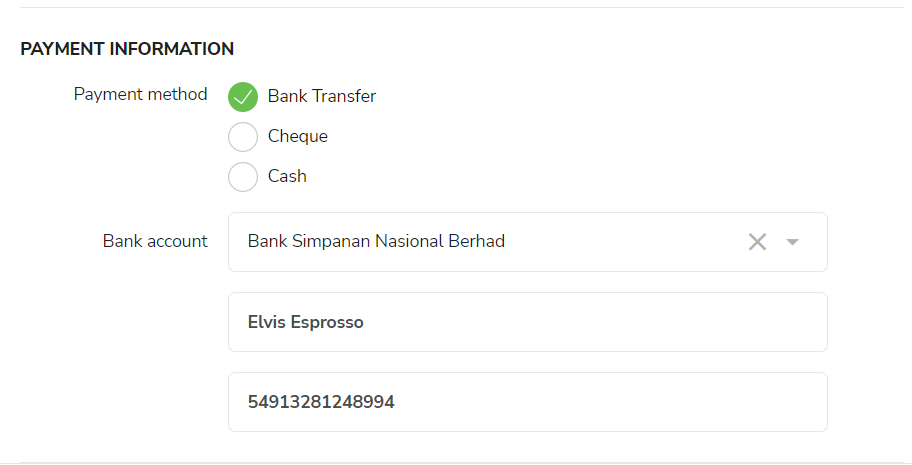
You will be able to download the bank files under the Bank Payment tab after approving your payroll. The crediting date is required for your salary and statutory files, indicating the date the payments should be made to the recipients.
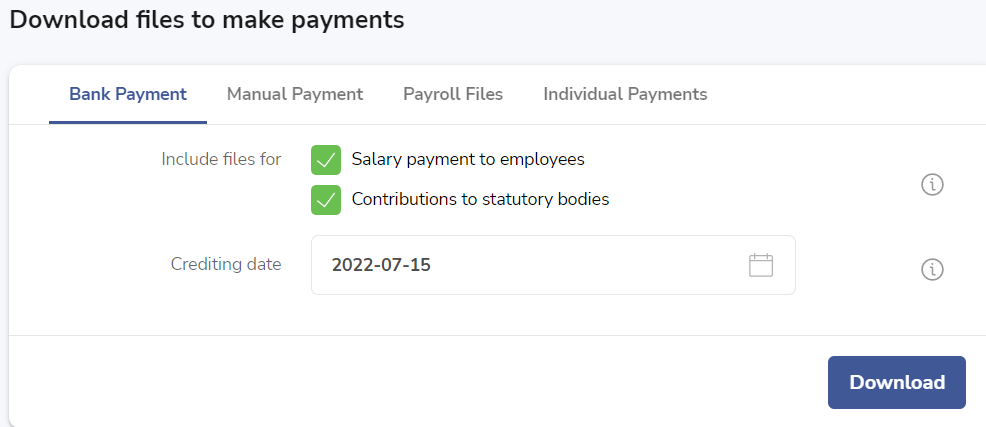
Settings in the RHB Bank portal
To upload the payroll file, you will need to enable the Bulk Pay option available for RHB Premium Reflex accounts. To upload statutory files, go to Statutory Payment > EPF/SOCSO/LHDN.
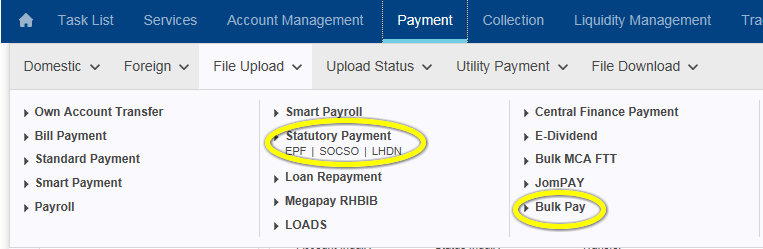
For first-time submission of EPF and SOCSO contributions, you are required to upload a test file for verification prior to actual payment. You can use the SOCSO and EPF bank files generated by PayrollPanda to submit as test files. Please note that the EPF and SOCSO registration validation process will take approximately 14 days. You can proceed to upload the actual payment file upon receiving the approval notice from KWSP and PERKESO. You can also check the status at the Reflex EPF/SOCSO upload screen – the employer EPF/SOCSO number should show as (LIVE) instead of (TEST).