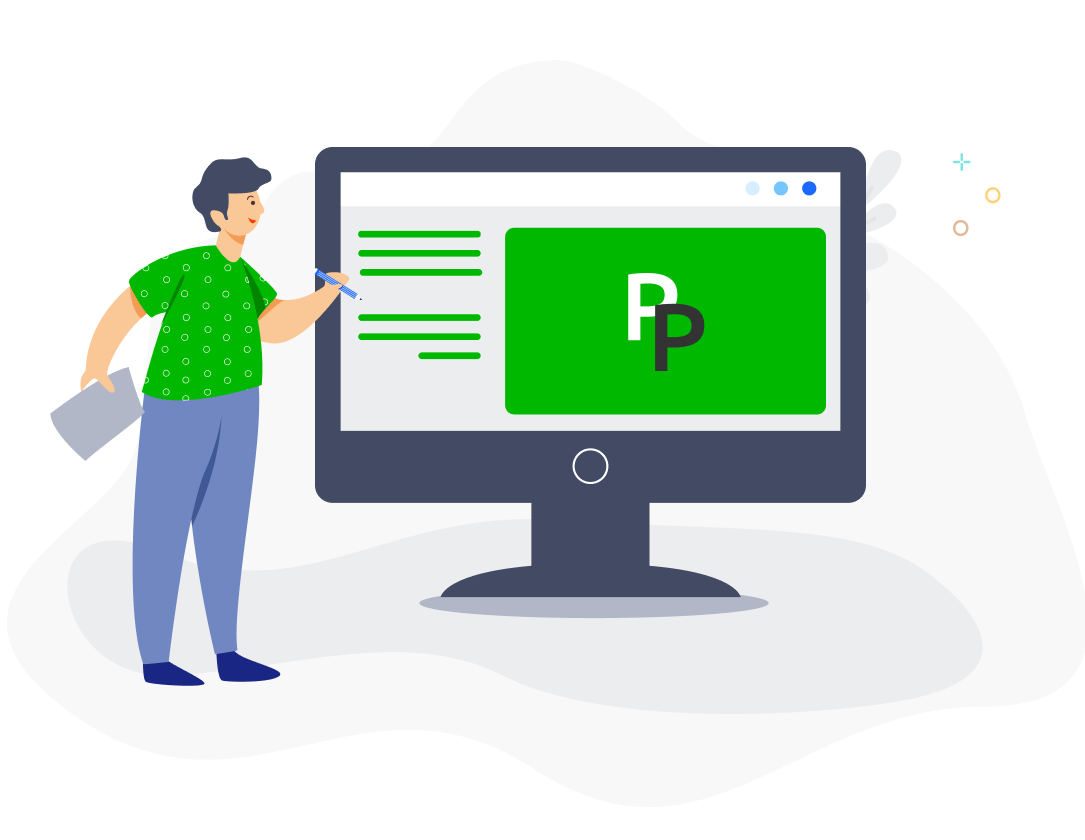With PayrollPanda, you can generate bank files for upload to OCBC Bank portal for salary and statutory submissions and payments.
Settings in PayrollPanda
Add your company’s bank details by going to Settings > Company Settings > Bank Details and clicking on the pencil icon. Select OCBC Bank Berhad and enter your company’s account details.
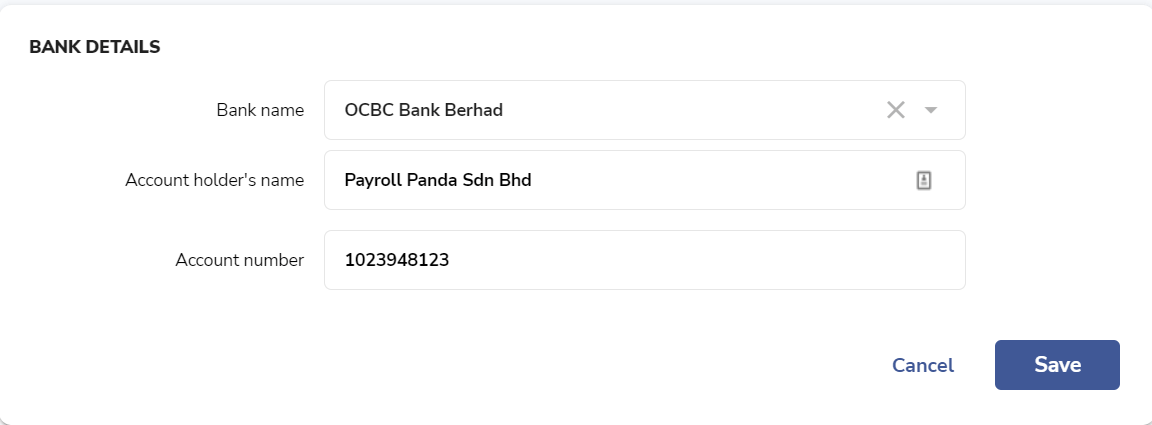
Before running payroll, remember to enter your employees’ bank details under Payment Information in their profile in order to generate the salary bank file. Select Bank Transfer as the Payment method and enter the employee’s account details.
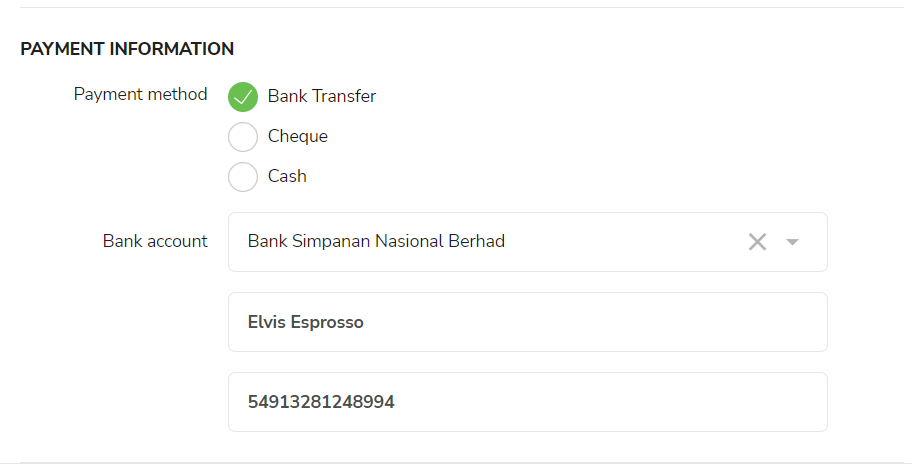
You will be able to download the bank files under the Bank Payment tab after approving your payroll. The crediting date is required for your salary and statutory files, indicating the date the payments should be made to the recipients.
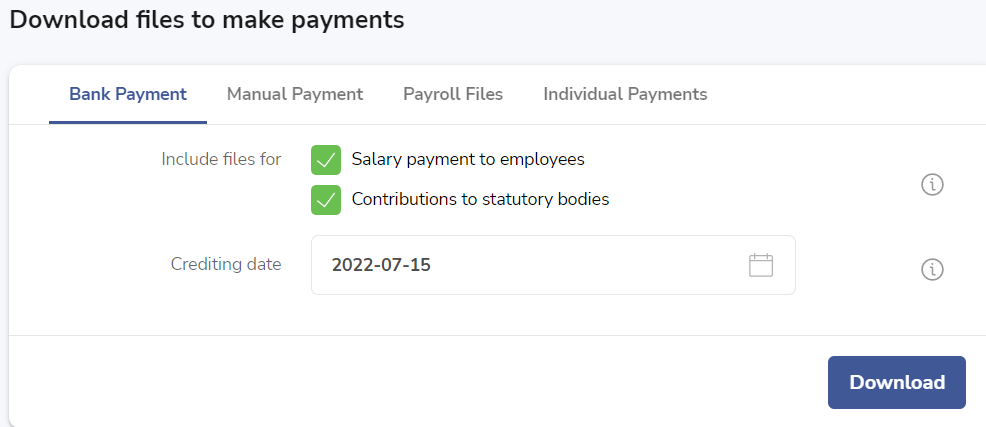
Setting in the OCBC Bank portal
Go to Transactions > Upload File > File Format dropdown menu.

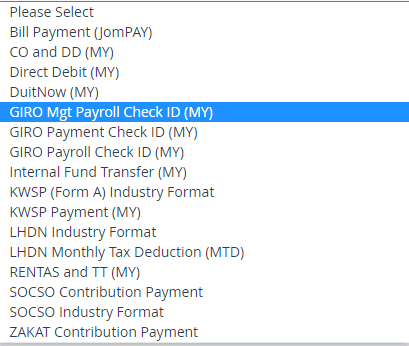
You should select the following formats depending on the payment type:
Salary: GIRO Payroll Check ID (MY)
EPF: KWSP payment (MY)
SOCSO/EIS: SOCSO Contribution Payment
PCB: LHDN monthly Tax Deduction (MTD)
For first-time submission of statutory files, contact the bank and they will provide you with a form to fill in your statutory employer reference numbers. After the bank has added SOCSO, EPF and LHDN employer reference numbers in the portal, you can submit the EPF and SOCSO test files generated by PayrollPanda. The test file must be approved by the Velocity authoriser in order for the bank to send the file to the statutory bodies for approval. Within 14 days, you should receive an approval notification letter from KWSP and PERKESO. You can then proceed to upload the live EPF and SOCSO/EIS files to your bank portal and proceed with payment.
For more information on OCBC Velocity, please read the OCBC user guide.