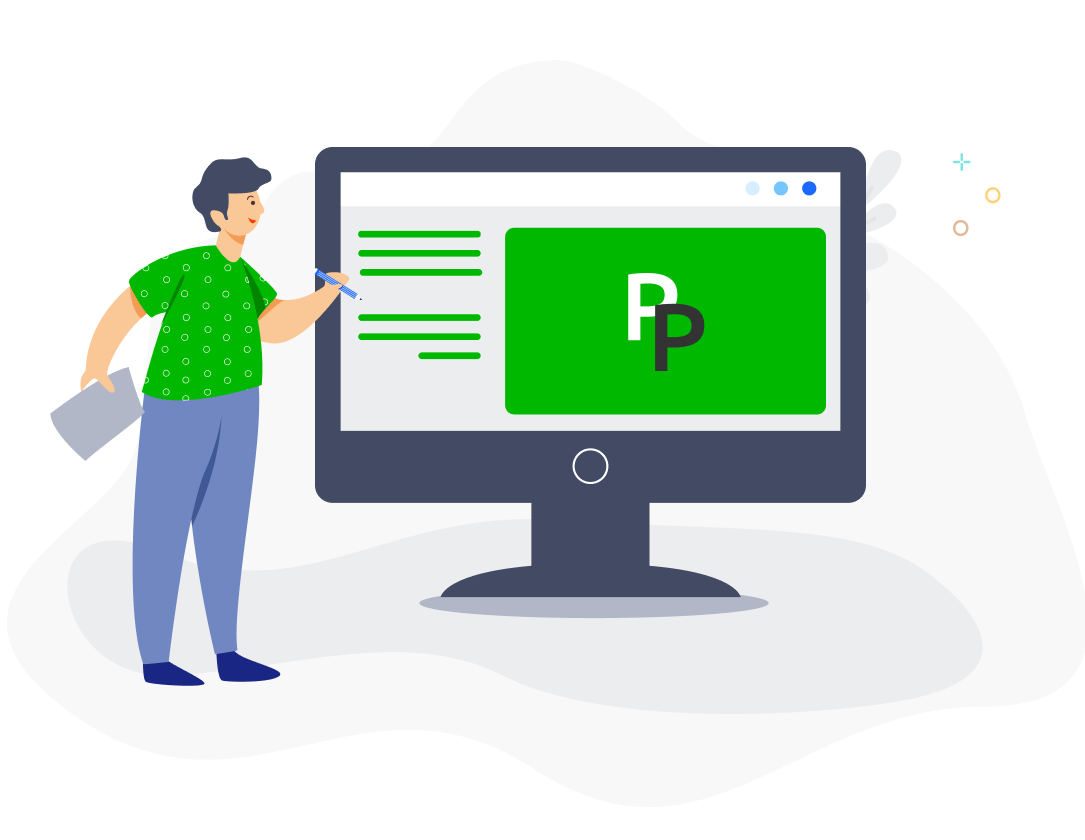With PayrollPanda, you can generate bank files for upload to Hong Leong Bank portal for salary and statutory submissions and payments.
Settings in PayrollPanda
Add your company’s bank details by going to Settings > Company Settings > Bank Details and clicking on the pencil icon. Select Hong Leong Bank Berhad/ Hong Leong Finance and enter your company’s account details. You should normally select IBG as Payment/Transaction Type since the minimum individual transaction amount for Rentas is RM10,000.
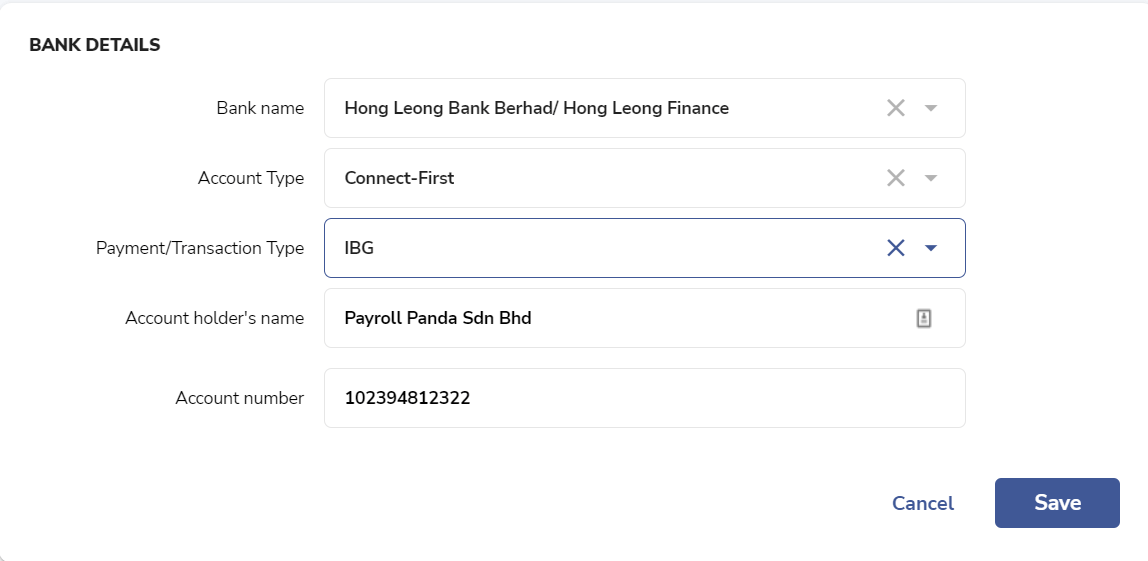
Before running payroll, remember to enter your employees’ bank details under Payment Information in their profile in order to generate the salary bank file. Select Bank Transfer as the Payment method and enter the employee’s account details.
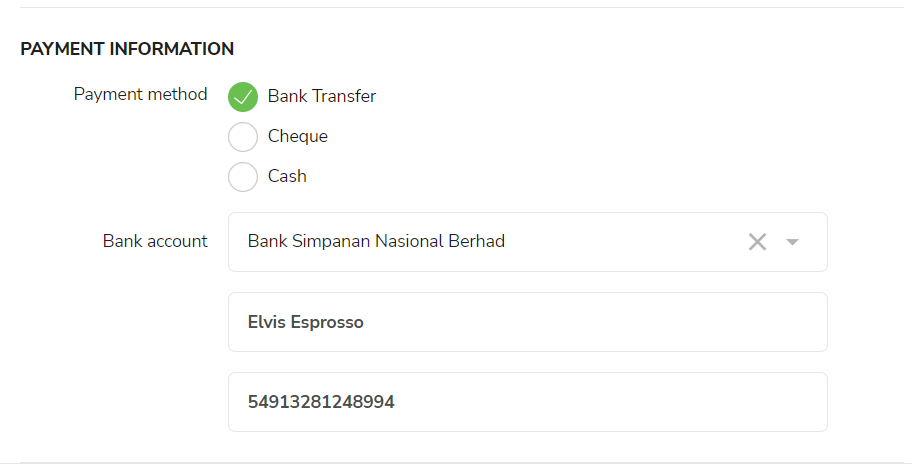
You can download the bank files after approving your payroll without setting a crediting date since Hong Leong files do not require a crediting date. Connect Biz users will need to open and save each “BatchPayments-….xlsx” file before they can upload to their bank portal.
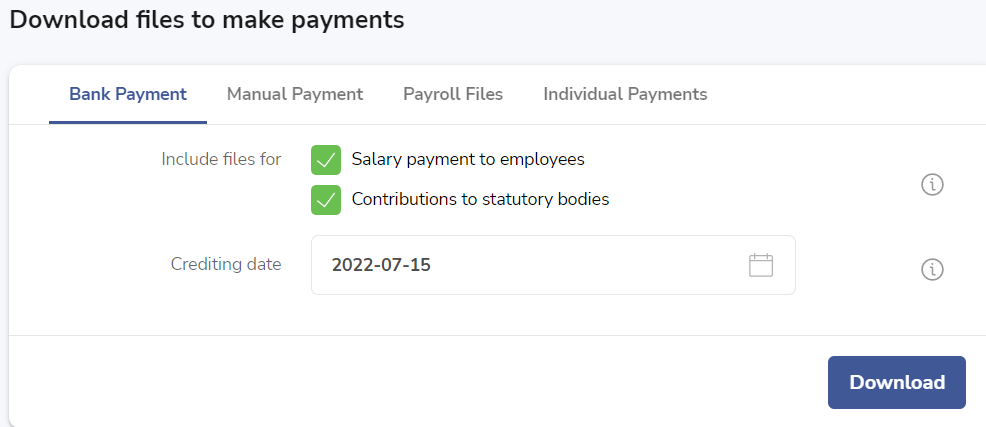
Settings in the Hong Leong Bank portal
Hong Leong Bank has two types of accounts – ConnectBiz and ConnectFirst.
First-time users are required to register SOCSO & EPF numbers with Hong Leong, and upload SOCSO and EPF files for approval. Once approval is granted, live files can be uploaded.
Please find the steps below:
Register SOCSO and EPF reference numbers by emailing the details below to cmp@hlbb.hongleong.com.my:
Company account number
Company name
Company ID – provided by the bank upon successful registration
Employer EPF number
Employer SOCSO number
For Connect Biz, go to Payment Maker > Payment Services > SOCSO > Payment details > Enter required details > Submission type > Registration Test > click on Choose file.
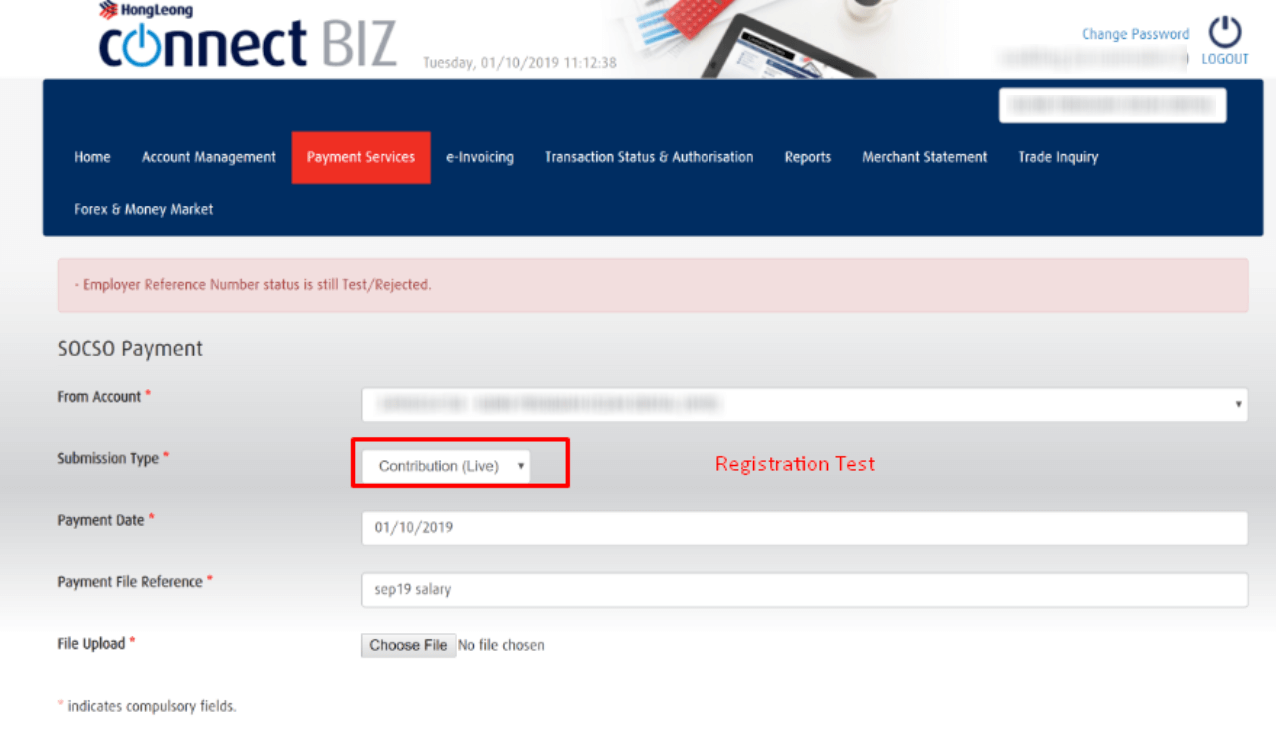
3. For Connect First, go to Payments > Initiate > Bulk Payments > Upload file, then proceed to Payments > File Uploads > Payroll Upload > File Verification > select file and click on Accept.
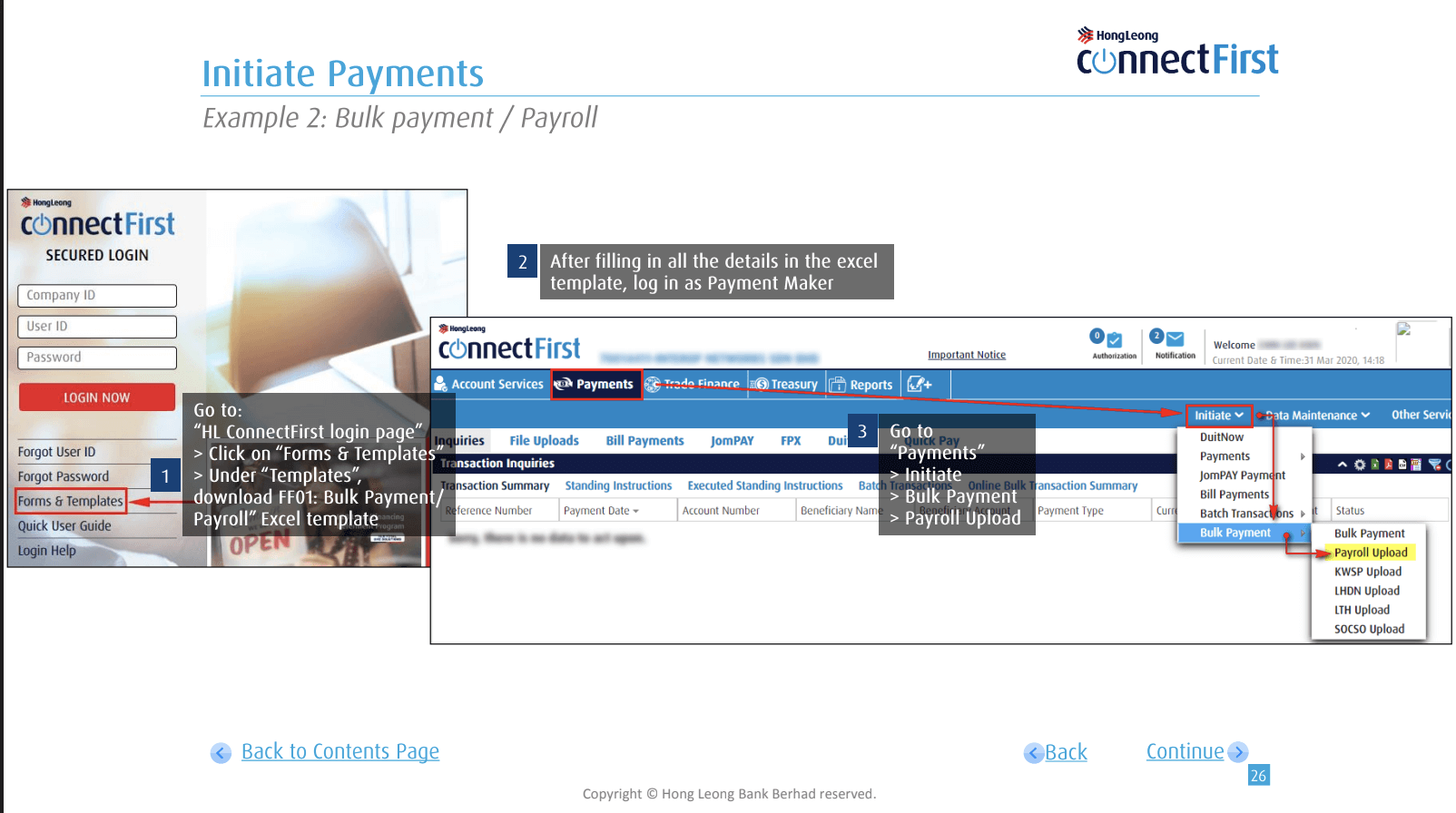
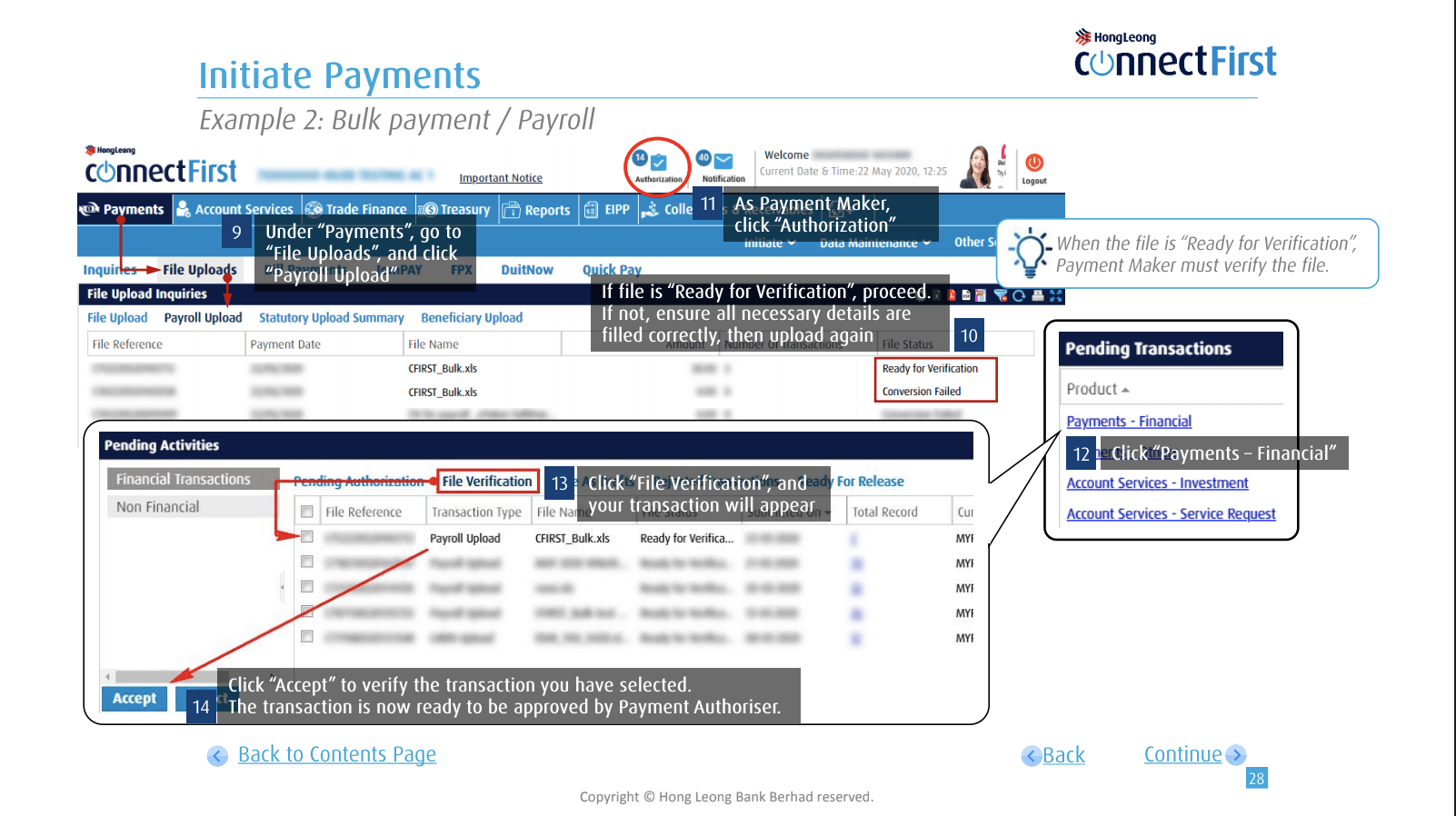
After you have uploaded the file, you are required to obtain approval from the payment Authoriser. You will receive a confirmation letter from SOCSO/KWSP within 14 working days.
Once you receive the confirmation letters, you can upload the live files (actual contribution). EIS file can be uploaded upon successful confirmation of the SOCSO test file.
Hong Leong guides:
Connect Biz
Connect First